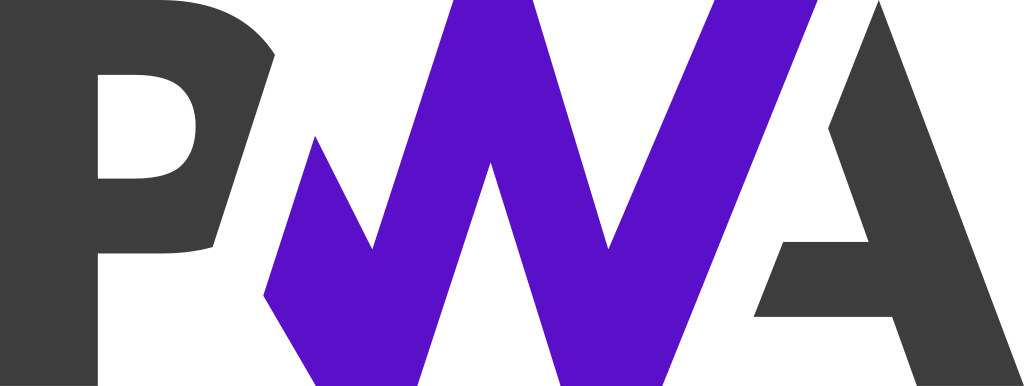
This is part 2 in a series of posts based on my recent work to introduce PWA technology into the enterprise.
There is a related post based on the experience I had creating a Git repo for the code on GitHub and the need to switch from password based authentication to token based.
Setting up the PWA
Cache addAll Offline file array
We can cache the HTML, CSS, JS, and any static files that make up the application shell in the install event of the service worker. This event listener triggers when the service worker is first installed ((self.addEventListener(‘install’)) No wildcards allowed
Uncaught (in promise) TypeError: Failed to execute ‘Cache’ on ‘addAll’: Request failed
You get this exception when any files which you have mentioned in your cache list return a 404 response. So make sure the all the resources are giving 200.
https://developer.mozilla.org/en-US/docs/Web/API/Cache/addAll#examples
Including JS module in Service Worker
ES module support in service workers across common browsers
// Inside home.html:
<script type="module">
.....
await navigator.serviceWorker.register('service-wroker.js', {
type: 'module',
});
......
</script>
//Inside service-worker.js:
'use strict';
import { openDB } from '/scripts/lib/idb.js';
}
Persistent Storage
https://web.dev/persistent-storage/#chrome-and-other-chromium-based-browsers
Manifest file with webmanifest extension
Trying to do things the “right” way developing the PWA, I amended the manifest file to use the .webmanifest file extension:





Gotchas
“Failed to read parameter” “from the request body as JSON” (https://stackoverflow.com/questions/53156334/api-controller-unable-to-read-json-from-post-body) Basically, one needs to check and ensure that the JSON that you POST is valid for the target object to which you are deserializing it. If you have non-nullable properties for which the value sent in JSON is null, then your deserialization will fail (without telling you why). Hope this helps.
Recreate issue to see DevTools showing number to string error
HTTPS for PWAs
Enable server to become a Root CA on the Domain
Windows Server Manager Manage => Add Roles And Features => Next => Role-based or feature-based installation => Next (Select a server from the server pool selected) => Active Directory Certificate Services => Certification Authority
Add Root CA to the domain’s Trusted Root Certificate Authorities
#Create a CSR Technet - Create a Certificate Request using Microsoft Management Console (MMC)
MMC => Certificates(Local Computer)=> Personal = >Certificates => All Tasks => Request New Certificate
Certificate Enrollment pop-up => Select Certificate Enrollment Policy => Configured by your administrator => Next => Request Certificates => expand Web Server => Properties button
Subject: Common NAme = ProfileLabelPrinter.camdengroup.local DNS = ProfileLabelPrinter.camdengroup.local ProfileLabelPrinter
General: Friendly name = ProfileLabelPrinterCertificate
Private Key: Cryptographic Service Provider - untick Microsoft DH SChannel Cryptographic Provider (Encryption) Key Options - Key Size = 2048 Tick Make Private key exportable
Certification Authority: Select your new CA
If “the requested certificate template is not supported by this CA “web server”” error message then
(Add missing Certificate Template: MMC => Certification Authority (local) => right click Certificate Templates => New => Certificate Template To Issue = Web Server )
OK..
Enroll
Finish
Submit a CSR
Certification Authority => right click YourRootCAServer => All Tasks => Submit new request